Planning Debug Tools#
This package contains several planning-related debug tools.
- Trajectory analyzer: visualizes the information (speed, curvature, yaw, etc) along the trajectory
- Closest velocity checker: prints the velocity information indicated by each modules
- Perception reproducer: generates detected objects from rosbag data in planning simulator environment
- processing time checker: displays processing_time of modules on the terminal
- logging level updater: updates the logging level of the planning modules.
Trajectory analyzer#
The trajectory_analyzer visualizes the information (speed, curvature, yaw, etc) along the trajectory. This feature would be helpful for purposes such as "investigating the reason why the vehicle decelerates here". This feature employs the OSS PlotJuggler.
Stop reason visualizer#
This is to visualize stop factor and reason. see the details
How to use#
please launch the analyzer node
ros2 launch planning_debug_tools trajectory_analyzer.launch.xml
and visualize the analyzed data on the plot juggler following below.
setup PlotJuggler#
For the first time, please add the following code to reactive script and save it as the picture below! (Looking for the way to automatically load the configuration file...)
You can customize what you plot by editing this code.
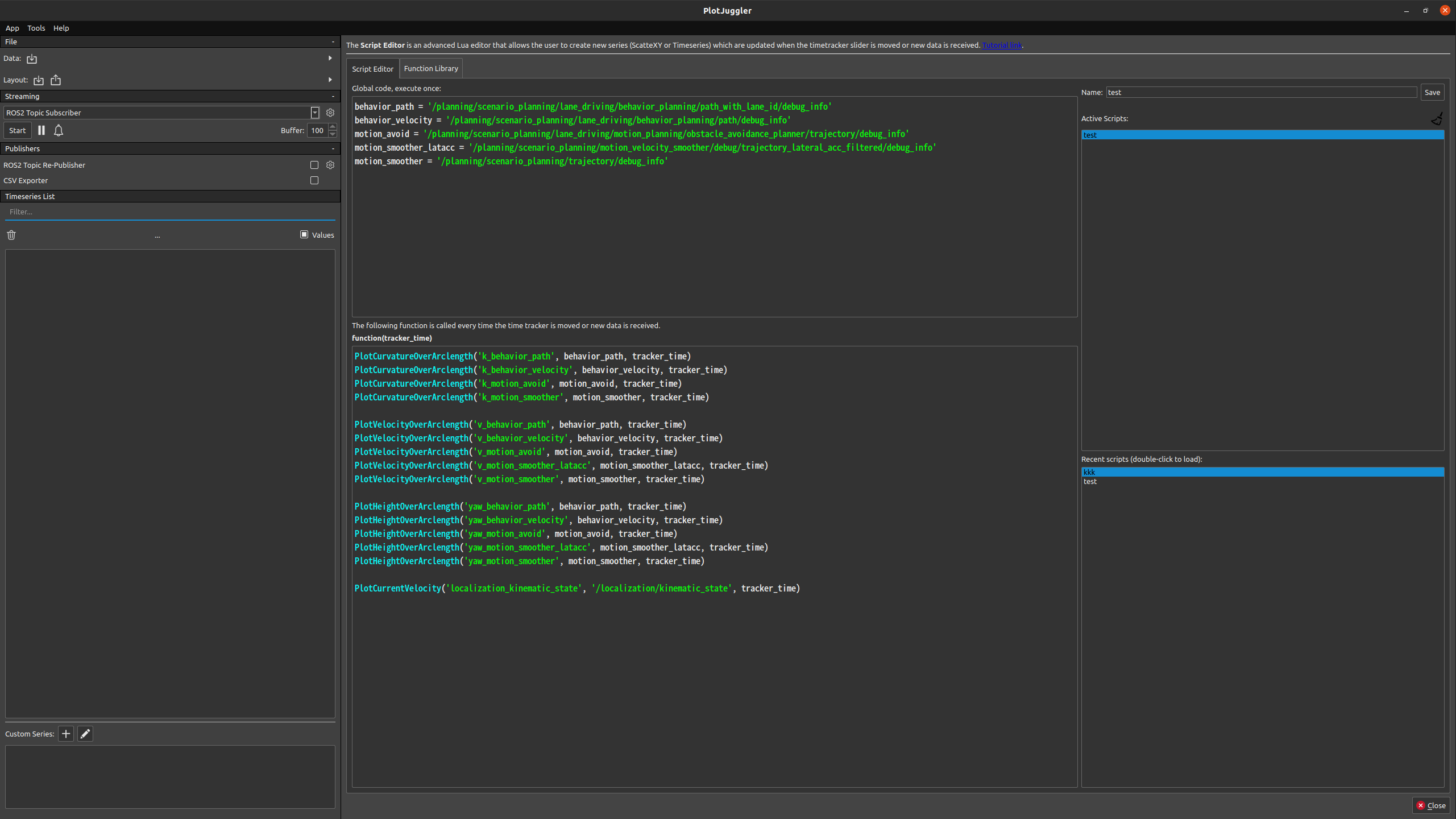
in Global code
behavior_path = '/planning/scenario_planning/lane_driving/behavior_planning/path_with_lane_id/debug_info'
behavior_velocity = '/planning/scenario_planning/lane_driving/behavior_planning/path/debug_info'
motion_avoid = '/planning/scenario_planning/lane_driving/motion_planning/obstacle_avoidance_planner/trajectory/debug_info'
motion_smoother_latacc = '/planning/scenario_planning/motion_velocity_smoother/debug/trajectory_lateral_acc_filtered/debug_info'
motion_smoother = '/planning/scenario_planning/trajectory/debug_info'
in function(tracker_time)
PlotCurvatureOverArclength('k_behavior_path', behavior_path, tracker_time)
PlotCurvatureOverArclength('k_behavior_velocity', behavior_velocity, tracker_time)
PlotCurvatureOverArclength('k_motion_avoid', motion_avoid, tracker_time)
PlotCurvatureOverArclength('k_motion_smoother', motion_smoother, tracker_time)
PlotVelocityOverArclength('v_behavior_path', behavior_path, tracker_time)
PlotVelocityOverArclength('v_behavior_velocity', behavior_velocity, tracker_time)
PlotVelocityOverArclength('v_motion_avoid', motion_avoid, tracker_time)
PlotVelocityOverArclength('v_motion_smoother_latacc', motion_smoother_latacc, tracker_time)
PlotVelocityOverArclength('v_motion_smoother', motion_smoother, tracker_time)
PlotAccelerationOverArclength('a_behavior_path', behavior_path, tracker_time)
PlotAccelerationOverArclength('a_behavior_velocity', behavior_velocity, tracker_time)
PlotAccelerationOverArclength('a_motion_avoid', motion_avoid, tracker_time)
PlotAccelerationOverArclength('a_motion_smoother_latacc', motion_smoother_latacc, tracker_time)
PlotAccelerationOverArclength('a_motion_smoother', motion_smoother, tracker_time)
PlotYawOverArclength('yaw_behavior_path', behavior_path, tracker_time)
PlotYawOverArclength('yaw_behavior_velocity', behavior_velocity, tracker_time)
PlotYawOverArclength('yaw_motion_avoid', motion_avoid, tracker_time)
PlotYawOverArclength('yaw_motion_smoother_latacc', motion_smoother_latacc, tracker_time)
PlotYawOverArclength('yaw_motion_smoother', motion_smoother, tracker_time)
PlotCurrentVelocity('localization_kinematic_state', '/localization/kinematic_state', tracker_time)
in Function Library
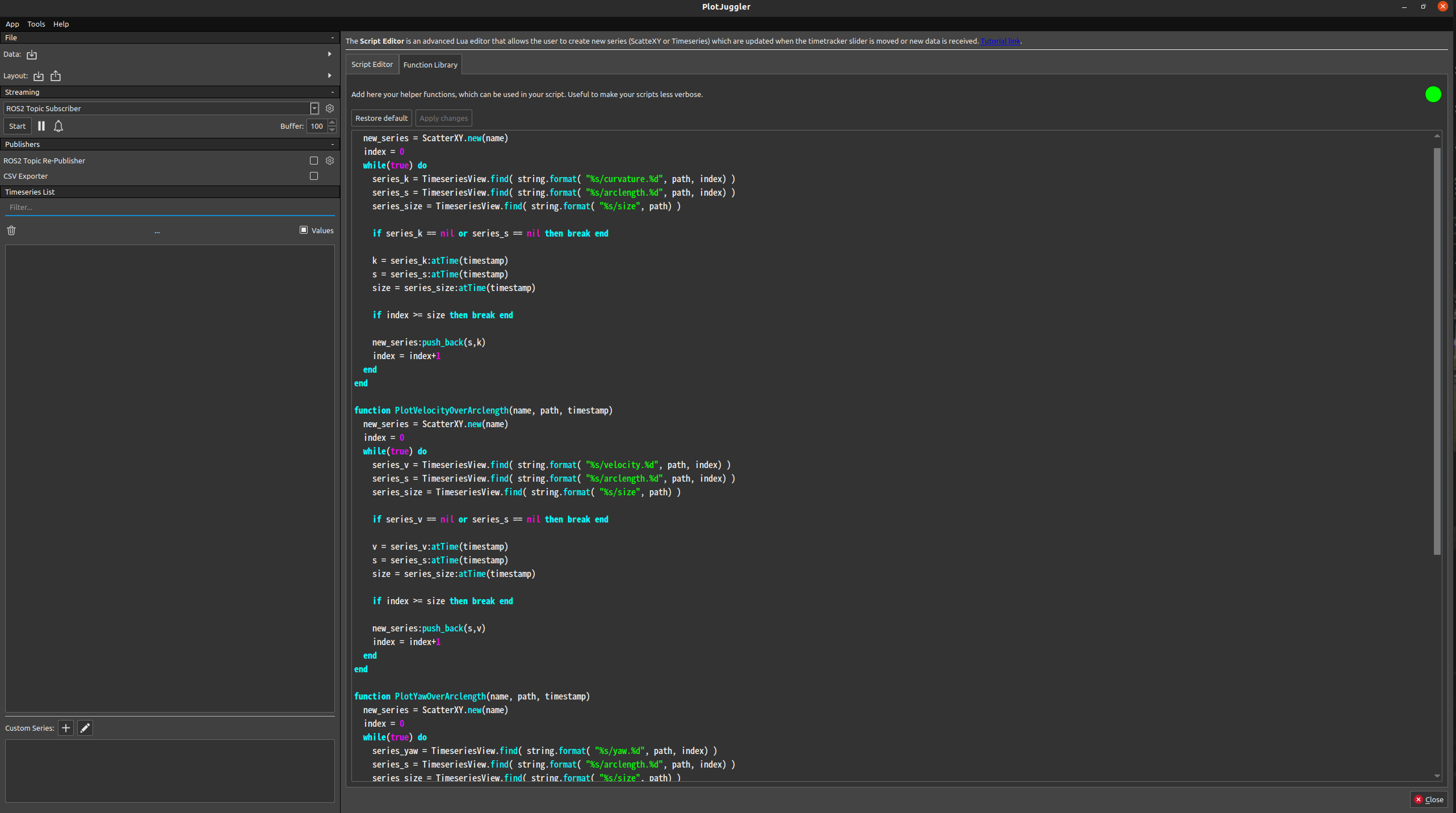
function PlotValue(name, path, timestamp, value)
new_series = ScatterXY.new(name)
index = 0
while(true) do
series_k = TimeseriesView.find( string.format( "%s/"..value.."[%d]", path, index) )
series_s = TimeseriesView.find( string.format( "%s/arclength[%d]", path, index) )
series_size = TimeseriesView.find( string.format( "%s/size", path) )
if series_k == nil or series_s == nil then break end
k = series_k:atTime(timestamp)
s = series_s:atTime(timestamp)
size = series_size:atTime(timestamp)
if index >= size then break end
new_series:push_back(s,k)
index = index+1
end
end
function PlotCurvatureOverArclength(name, path, timestamp)
PlotValue(name, path, timestamp,"curvature")
end
function PlotVelocityOverArclength(name, path, timestamp)
PlotValue(name, path, timestamp,"velocity")
end
function PlotAccelerationOverArclength(name, path, timestamp)
PlotValue(name, path, timestamp,"acceleration")
end
function PlotYawOverArclength(name, path, timestamp)
PlotValue(name, path, timestamp,"yaw")
end
function PlotCurrentVelocity(name, kinematics_name, timestamp)
new_series = ScatterXY.new(name)
series_v = TimeseriesView.find( string.format( "%s/twist/twist/linear/x", kinematics_name))
if series_v == nil then
print("error")
return
end
v = series_v:atTime(timestamp)
new_series:push_back(0.0, v)
end
Then, run the plot juggler.
How to customize the plot#
Add Path/PathWithLaneIds/Trajectory topics you want to plot in the trajectory_analyzer.launch.xml, then the analyzed topics for these messages will be published with TrajectoryDebugINfo.msg type. You can then visualize these data by editing the reactive script on the PlotJuggler.
Requirements#
The version of the plotJuggler must be > 3.5.0
Closest velocity checker#
This node prints the velocity information indicated by planning/control modules on a terminal. For trajectories calculated by planning modules, the target velocity on the trajectory point which is closest to the ego vehicle is printed. For control commands calculated by control modules, the target velocity and acceleration is directly printed. This feature would be helpful for purposes such as "investigating the reason why the vehicle does not move".
You can launch by
ros2 run planning_debug_tools closest_velocity_checker.py
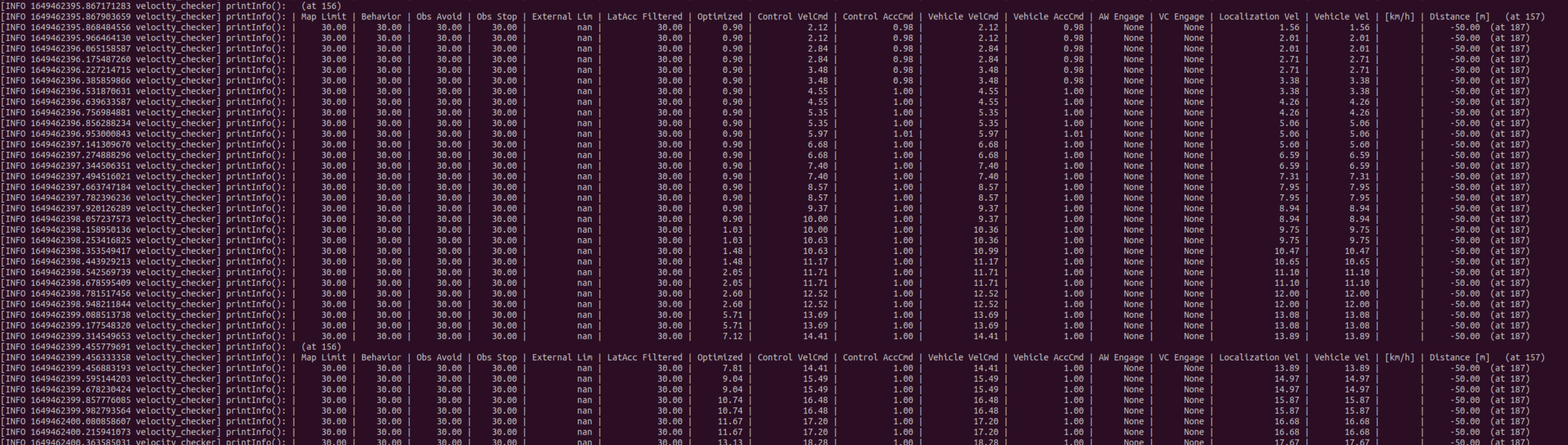
Trajectory visualizer#
The old version of the trajectory analyzer. It is written in Python and more flexible, but very slow.
For other use case (experimental)#
To see behavior velocity planner's internal plath with lane id
add below example value to behavior velocity analyzer and set is_publish_debug_path: true
crosswalk ='/planning/scenario_planning/lane_driving/behavior_planning/behavior_velocity_planner/debug/path_with_lane_id/crosswalk/debug_info'
intersection ='/planning/scenario_planning/lane_driving/behavior_planning/behavior_velocity_planner/debug/path_with_lane_id/intersection/debug_info'
traffic_light ='/planning/scenario_planning/lane_driving/behavior_planning/behavior_velocity_planner/debug/path_with_lane_id/traffic_light/debug_info'
merge_from_private ='/planning/scenario_planning/lane_driving/behavior_planning/behavior_velocity_planner/debug/path_with_lane_id/merge_from_private/debug_info'
occlusion_spot ='/planning/scenario_planning/lane_driving/behavior_planning/behavior_velocity_planner/debug/path_with_lane_id/occlusion_spot/debug_info'
PlotVelocityOverArclength('v_crosswalk', crosswalk, tracker_time)
PlotVelocityOverArclength('v_intersection', intersection, tracker_time)
PlotVelocityOverArclength('v_merge_from_private', merge_from_private, tracker_time)
PlotVelocityOverArclength('v_traffic_light', traffic_light, tracker_time)
PlotVelocityOverArclength('v_occlusion', occlusion_spot, tracker_time)
PlotYawOverArclength('yaw_crosswalk', crosswalk, tracker_time)
PlotYawOverArclength('yaw_intersection', intersection, tracker_time)
PlotYawOverArclength('yaw_merge_from_private', merge_from_private, tracker_time)
PlotYawOverArclength('yaw_traffic_light', traffic_light, tracker_time)
PlotYawOverArclength('yaw_occlusion', occlusion_spot, tracker_time)
PlotCurrentVelocity('localization_kinematic_state', '/localization/kinematic_state', tracker_time)
Perception reproducer#
This script can overlay the perception results from the rosbag on the planning simulator synchronized with the simulator's ego pose.
In detail, the ego pose in the rosbag which is closest to the current ego pose in the simulator is calculated. The perception results at the timestamp of the closest ego pose is extracted, and published.
How to use#
First, launch the planning simulator, and put the ego pose. Then, run the script according to the following command.
By designating a rosbag, perception reproducer can be launched.
ros2 run planning_debug_tools perception_reproducer.py -b <bag-file>
You can designate multiple rosbags in the directory.
ros2 run planning_debug_tools perception_reproducer.py -b <dir-to-bag-files>
Instead of publishing predicted objects, you can publish detected/tracked objects by designating -d or -t, respectively.
Perception replayer#
A part of the feature is under development.
This script can overlay the perception results from the rosbag on the planning simulator.
In detail, this script publishes the data at a certain timestamp from the rosbag. The timestamp will increase according to the real time without any operation. By using the GUI, you can modify the timestamp by pausing, changing the rate or going back into the past.
How to use#
First, launch the planning simulator, and put the ego pose. Then, run the script according to the following command.
By designating a rosbag, perception replayer can be launched. The GUI is launched as well with which a timestamp of rosbag can be managed.
ros2 run planning_debug_tools perception_replayer.py -b <bag-file>
You can designate multiple rosbags in the directory.
ros2 run planning_debug_tools perception_replayer.py -b <dir-to-bag-files>
Instead of publishing predicted objects, you can publish detected/tracked objects by designating -d or -t, respectively.
Processing time checker#
The purpose of the Processing Time Subscriber is to monitor and visualize the processing times of various ROS 2 topics in a system. By providing a real-time terminal-based visualization, users can easily confirm the processing time performance as in the picture below.

You can run the program by the following command.
ros2 run planning_debug_tools processing_time_checker.py -f <update-hz> -m <max-bar-time>
This program subscribes to ROS 2 topics that have a suffix of processing_time_ms.
The program allows users to customize two parameters via command-line arguments:
- --max_display_time (or -m): This sets the maximum display time in milliseconds. The default value is 150ms.
- --display_frequency (or -f): This sets the frequency at which the terminal UI updates. The default value is 5Hz.
By adjusting these parameters, users can tailor the display to their specific monitoring needs.
Logging Level Updater#
The purpose of the Logging Level Updater is to update the logging level of the planning modules via ROS 2 service. Users can easily update the logging level for debugging.
ros2 run planning_debug_tools update_logger_level.sh <module-name> <logger-level>
<logger-level> will be DEBUG, INFO, WARN, or ERROR.

When you have a typo of the planning module, the script will show the available modules.
