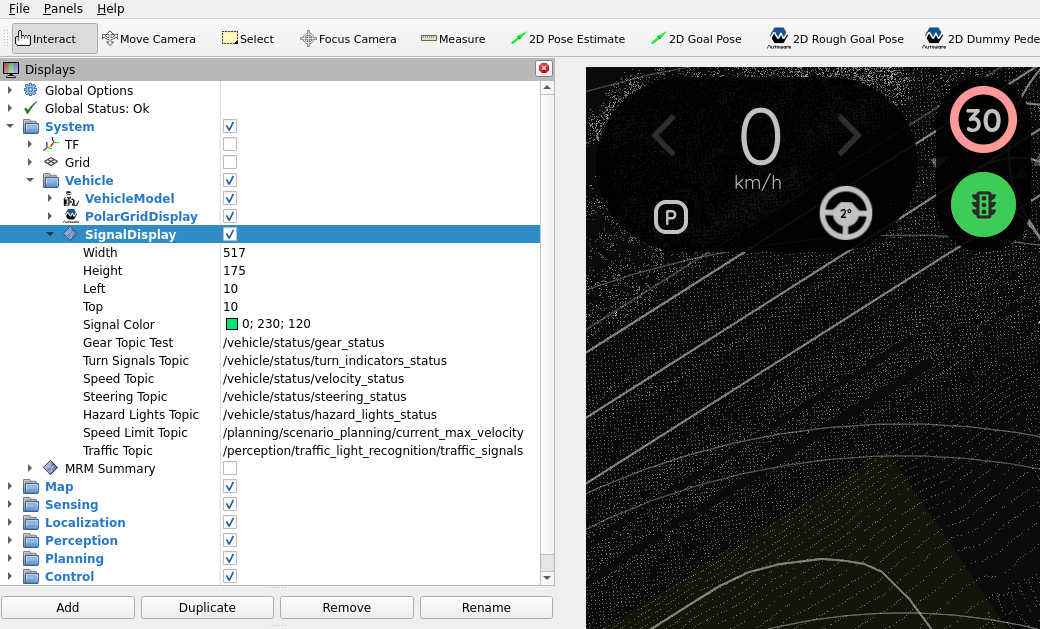autoware_overlay_rviz_plugin#
Plugin for displaying 2D overlays over the RViz2 3D scene.
Based on the jsk_visualization package, under the 3-Clause BSD license.
Purpose#
This plugin provides a visual and easy-to-understand display of vehicle speed, turn signal, steering status and gears.
Inputs / Outputs#
Input#
| Name | Type | Description |
|---|---|---|
/vehicle/status/velocity_status |
autoware_auto_vehicle_msgs::msg::VelocityReport |
The topic is vehicle velocity |
/vehicle/status/turn_indicators_status |
autoware_auto_vehicle_msgs::msg::TurnIndicatorsReport |
The topic is status of turn signal |
/vehicle/status/hazard_status |
autoware_auto_vehicle_msgs::msg::HazardReport |
The topic is status of hazard |
/vehicle/status/steering_status |
autoware_auto_vehicle_msgs::msg::SteeringReport |
The topic is status of steering |
/vehicle/status/gear_status |
autoware_auto_vehicle_msgs::msg::GearReport |
The topic is status of gear |
/planning/scenario_planning/current_max_velocity |
tier4_planning_msgs::msg::VelocityLimit |
The topic is velocity limit |
/perception/traffic_light_recognition/traffic_signals |
autoware_perception_msgs::msg::TrafficSignalArray |
The topic is status of traffic light |
Parameter#
Core Parameters#
SignalDisplay#
| Name | Type | Default Value | Description |
|---|---|---|---|
property_width_ |
int | 128 | Width of the plotter window [px] |
property_height_ |
int | 128 | Height of the plotter window [px] |
property_left_ |
int | 128 | Left of the plotter window [px] |
property_top_ |
int | 128 | Top of the plotter window [px] |
property_signal_color_ |
QColor | QColor(25, 255, 240) | Turn Signal color |
Assumptions / Known limits#
TBD.
Usage#
-
Start
rviz2and clickAddbutton under theDisplayspanel.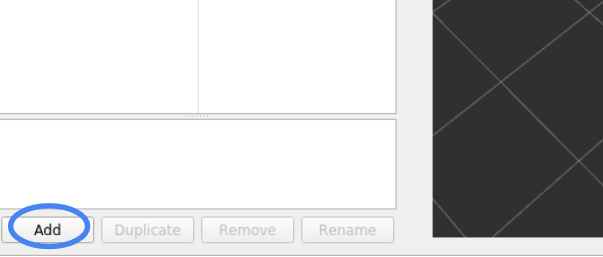
-
Under
By display typetab, selectautoware_overlay_rviz_plugin/SignalDisplayand press OK. -
Enter the names of the topics if necessary.