tier4_perception_rviz_plugin#
Purpose#
This plugin is used to generate dummy pedestrians, cars, and obstacles in planning simulator.
Overview#
The CarInitialPoseTool sends a topic for generating a dummy car.
The PedestrianInitialPoseTool sends a topic for generating a dummy pedestrian.
The UnknownInitialPoseTool sends a topic for generating a dummy obstacle.
The DeleteAllObjectsTool deletes the dummy cars, pedestrians, and obstacles displayed by the above three tools.
Inputs / Outputs#
Output#
| Name | Type | Description |
|---|---|---|
/simulation/dummy_perception_publisher/object_info |
dummy_perception_publisher::msg::Object |
The topic on which to publish dummy object info |
Parameter#
Core Parameters#
CarPose#
| Name | Type | Default Value | Description |
|---|---|---|---|
topic_property_ |
string | /simulation/dummy_perception_publisher/object_info |
The topic on which to publish dummy object info |
std_dev_x_ |
float | 0.03 | X standard deviation for initial pose [m] |
std_dev_y_ |
float | 0.03 | Y standard deviation for initial pose [m] |
std_dev_z_ |
float | 0.03 | Z standard deviation for initial pose [m] |
std_dev_theta_ |
float | 5.0 * M_PI / 180.0 | Theta standard deviation for initial pose [rad] |
length_ |
float | 4.0 | X standard deviation for initial pose [m] |
width_ |
float | 1.8 | Y standard deviation for initial pose [m] |
height_ |
float | 2.0 | Z standard deviation for initial pose [m] |
position_z_ |
float | 0.0 | Z position for initial pose [m] |
velocity_ |
float | 0.0 | Velocity [m/s] |
BusPose#
| Name | Type | Default Value | Description |
|---|---|---|---|
topic_property_ |
string | /simulation/dummy_perception_publisher/object_info |
The topic on which to publish dummy object info |
std_dev_x_ |
float | 0.03 | X standard deviation for initial pose [m] |
std_dev_y_ |
float | 0.03 | Y standard deviation for initial pose [m] |
std_dev_z_ |
float | 0.03 | Z standard deviation for initial pose [m] |
std_dev_theta_ |
float | 5.0 * M_PI / 180.0 | Theta standard deviation for initial pose [rad] |
length_ |
float | 10.5 | X standard deviation for initial pose [m] |
width_ |
float | 2.5 | Y standard deviation for initial pose [m] |
height_ |
float | 3.5 | Z standard deviation for initial pose [m] |
position_z_ |
float | 0.0 | Z position for initial pose [m] |
velocity_ |
float | 0.0 | Velocity [m/s] |
PedestrianPose#
| Name | Type | Default Value | Description |
|---|---|---|---|
topic_property_ |
string | /simulation/dummy_perception_publisher/object_info |
The topic on which to publish dummy object info |
std_dev_x_ |
float | 0.03 | X standard deviation for initial pose [m] |
std_dev_y_ |
float | 0.03 | Y standard deviation for initial pose [m] |
std_dev_z_ |
float | 0.03 | Z standard deviation for initial pose [m] |
std_dev_theta_ |
float | 5.0 * M_PI / 180.0 | Theta standard deviation for initial pose [rad] |
position_z_ |
float | 0.0 | Z position for initial pose [m] |
velocity_ |
float | 0.0 | Velocity [m/s] |
UnknownPose#
| Name | Type | Default Value | Description |
|---|---|---|---|
topic_property_ |
string | /simulation/dummy_perception_publisher/object_info |
The topic on which to publish dummy object info |
std_dev_x_ |
float | 0.03 | X standard deviation for initial pose [m] |
std_dev_y_ |
float | 0.03 | Y standard deviation for initial pose [m] |
std_dev_z_ |
float | 0.03 | Z standard deviation for initial pose [m] |
std_dev_theta_ |
float | 5.0 * M_PI / 180.0 | Theta standard deviation for initial pose [rad] |
position_z_ |
float | 0.0 | Z position for initial pose [m] |
velocity_ |
float | 0.0 | Velocity [m/s] |
DeleteAllObjects#
| Name | Type | Default Value | Description |
|---|---|---|---|
topic_property_ |
string | /simulation/dummy_perception_publisher/object_info |
The topic on which to publish dummy object info |
Assumptions / Known limits#
Using a planning simulator
Usage#
- Start rviz and select + on the tool tab.

- Select one of the following: tier4_perception_rviz_plugin and press OK.
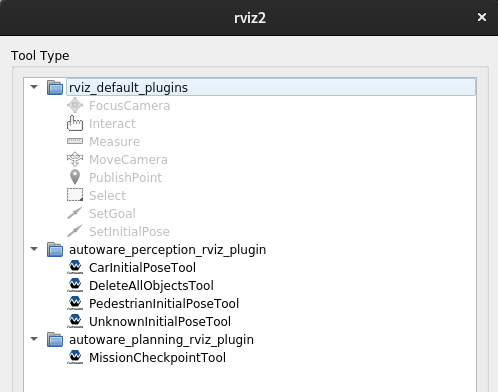
- Select the new item in the tool tab (2D Dummy Car in the example) and click on it in rviz.

Interactive manipulation#
You can interactively manipulate the object.
- Select "Tool Properties" in rviz.
- Select the corresponding object tab in the Tool Properties.
- Turn the "Interactive" checkbox on.
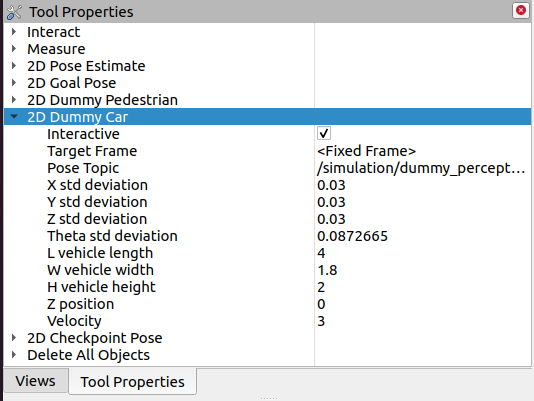
- Select the item in the tool tab in you haven't chosen yet.
- Key commands are as follows.
| action | key command |
|---|---|
| ADD | Shift + Click Right Button |
| MOVE | Hold down Right Button + Drug and Drop |
| DELETE | Alt + Click Right Button |
Material Design Icons#
This project uses Material Design Icons by Google. These icons are used under the terms of the Apache License, Version 2.0.
Material Design Icons are a collection of symbols provided by Google that are used to enhance the user interface of applications, websites, and other digital products.
License#
The Material Design Icons are licensed under the Apache License, Version 2.0. You may obtain a copy of the License at:
http://www.apache.org/licenses/LICENSE-2.0
Unless required by applicable law or agreed to in writing, software distributed under the License is distributed on an "AS IS" BASIS, WITHOUT WARRANTIES OR CONDITIONS OF ANY KIND, either express or implied. See the License for the specific language governing permissions and limitations under the License.
Acknowledgments#
We would like to express our gratitude to Google for making these icons available to the community, helping developers and designers enhance the visual appeal and user experience of their projects.