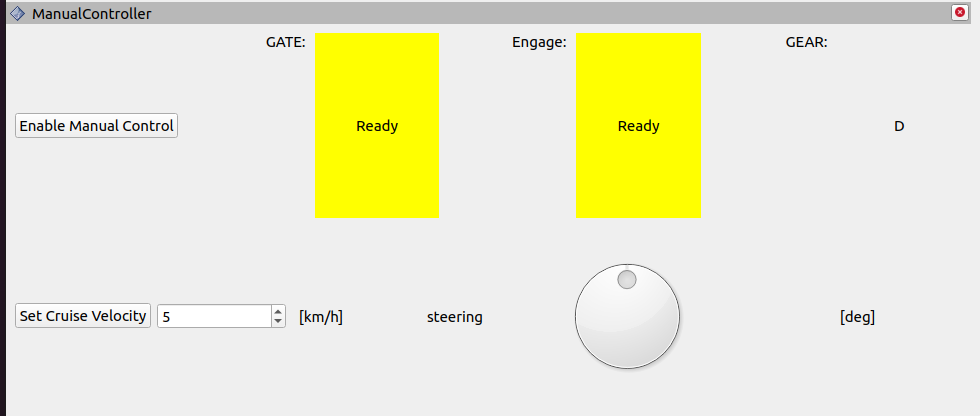tier4_control_rviz_plugin#
This package is to mimic external control for simulation.
Inputs / Outputs#
Input#
| Name | Type | Description |
|---|---|---|
/control/current_gate_mode |
tier4_control_msgs::msg::GateMode |
Current GATE mode |
/vehicle/status/velocity_status |
autoware_auto_vehicle_msgs::msg::VelocityReport |
Current velocity status |
/api/autoware/get/engage |
tier4_external_api_msgs::srv::Engage |
Getting Engage |
/vehicle/status/gear_status |
autoware_auto_vehicle_msgs::msg::GearReport |
The state of GEAR |
Output#
| Name | Type | Description |
|---|---|---|
/control/gate_mode_cmd |
tier4_control_msgs::msg::GateMode |
GATE mode |
/external/selected/control_cmd |
autoware_auto_control_msgs::msg::AckermannControlCommand |
AckermannControlCommand |
/external/selected/gear_cmd |
autoware_auto_vehicle_msgs::msg::GearCommand |
GEAR |
Usage#
-
Start rviz and select Panels.
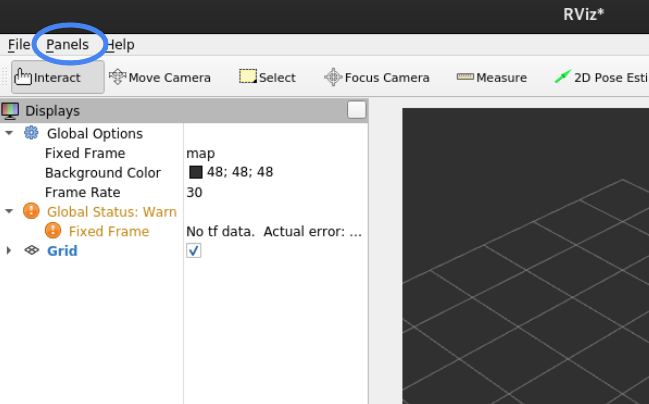
-
Select tier4_control_rviz_plugin/ManualController and press OK.
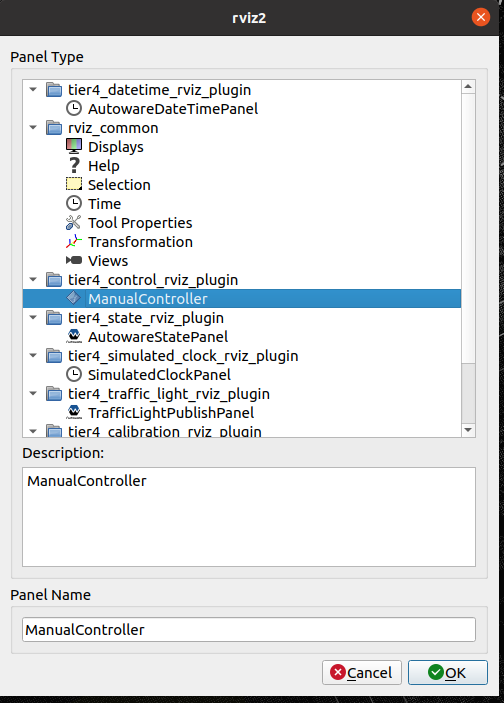
-
Enter velocity in "Set Cruise Velocity" and Press the button to confirm. You can notice that GEAR shows D (DRIVE).
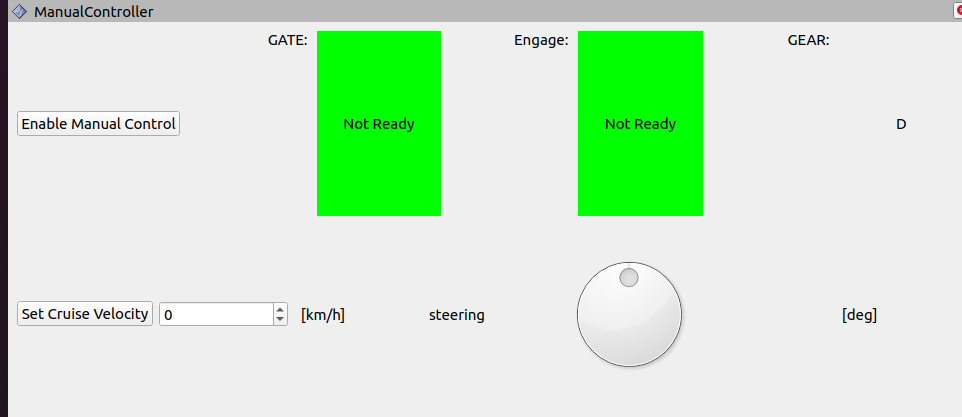
-
Press "Enable Manual Control" and you can notice that "GATE" and "Engage" turn "Ready" and the vehicle starts!